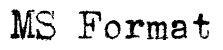A reader writes to ask:
I read somewhere that if you format properly you should get 25 lines per page, but I consistantly get 24. So when I use Word to give me a word count on 141 pages, I get 28k, but when I do it the way I think publishers want a word count for novels, which is by multiplying the number of pages times 250, I get 35k. That's a big difference.
I followed all of your rules, so I don't understand what I'm doing wrong.
Indulge me a moment, please, while I review a couple of standard typographical measures. The smallest unit in typography is called the point, which measures exactly 1/72 of an inch. Twelve points equals 1 pica. Therefore, we have 72 points per inch, and 6 picas per inch.
A standard typewriter uses 12-point type, which is a measure of the height of the metal block on which each individual letter is cast. This also equals the height of a each line of printed type the typewriter produces, meaning that a typewritten line is 12 points high, or 1 pica, or 1/6 of an inch. Single-spaced, this means you can fit six lines of type per inch. Double-spaced, you get three lines per inch.
Working from this basis, we see that the essential definition of a 12-point font is one that prints in a line exactly 1 pica high. You would think that a word processor would follow that definition and default to a line height of exactly 1/6 of an inch for a 12-point font, but MS Word doesn't. For whatever reason, its default line height is slightly more than that—about 0.185" as opposed to the expected 0.167".
That was a long digression, but that's the explanation for why you're getting fewer lines per pages than what you expect. You can fix this, but first let me point out that, as long as you're close to the standard, your exact line height doesn't really matter. No one is going to count your number of lines per page to make sure you have exactly 25 or 26 or whatever other number you might have heard is appropriate. No editor has the time or inclination to do that. As long as it looks good at a glance, you're fine.
What seems to concern you more, though, is the discrepancy between your estimated word count and the exact count that MS Word gives you. The first thing you need to understand is that your estimated word count will always be higher than the exact word count. An estimated word count is designed to give an editor an idea of how many pages a published book will run, which depends more on the number of lines in your manuscript than on the number of words.
(A dialogue-heavy page with a lot of short, choppy paragraphs, for instance, will likely have a lot fewer words on it than a page with a couple of long, dense paragraphs of exposition. But both pages have the same number of lines, and therefore take up approximately the same amount of space in a published book.)
The next thing to understand is that your estimated word count should be based on the average number of words on one of your pages, which is not necessarily 250. There are complicated formulas you can use to derive your own average word count per page, but I think a good rule of thumb is to call it 10 words for every line. (That's for a Courier font. If you use a proportional font, your number will be higher.) Therefore, for a 24-line page, use 240 for your estimate per page instead of 250. That will shrink your word count by a good amount. It will still be higher than the true count, but you shouldn't worry about that.
In fact, before I continue to explain how to reset your line height in Word, I want to emphasize how unproductive it is to get bogged down in these kinds of details. Your first and most important job is to write the best book you can. Your second most important job is to present that book in the form of an attractive, uncluttered, professional-looking manuscript. As long as that manuscript looks reasonably close to the expected standard format, you'll be fine.
That said, here's how to set your lines in Word to exactly the proper height. If you're using MS Word 2007 or a more recent version—the version with the tool ribbons at the top instead of pull-down menus—then go to the Page Layout ribbon. In the group of tools labeled Paragraph, click the little diagonal arrow icon in the lower-right corner to pop up the Paragraph dialog box. In the Indents and Spacing tab, find the Line spacing drop-down list. Choose the "Exactly" option from the list. Under the At label, set the value to "24 pt." Click OK to exit. (The process in older versions of Word will be similar, though not exactly the same.)
What this does is set your lines to display one every 24 points, or 2 picas. This effectively gives you a double-spaced manuscript with exactly 3 lines to the inch. This way, you should get at least one more line per page than you've been getting. But like I say, that's probably not a level of detail you need or ought to be worrying about.