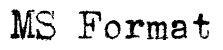A reader writes to ask:
Please could you explain how, using MS word, I can use a header like the one on your manuscript of Silvertide? Each time I try it will only let me have EITHER the name of the book OR automatic page numbering, not both.
I suspect the problem you're having is because you're trying to create the header and set the page numbering separately. when they need to be done together. Follow along with the steps below and we'll get it straightened out for you.
(By the way, these instructions will work for Microsoft Word 2010. Word 2007 works in a somewhat similar fashion, but earlier versions of Word will be quite different.)
To create your header, the first thing to do is to place your cursor somewhere on the second page of your document. (This is important because we don't want the header showing up on the first page of the manuscript.)
Click Insert from the top menu to switch to the Insert ribbon. Click the Header item, then click Edit Header way down at the bottom of the pull-down menu that appears. This will open the Header & Footer Tools ribbon.
In this ribbon, click the checkbox labelled Different First Page. This prevents your header from displaying on the first page of the manuscript. In the box labeled Header from Top, you can also set the header to display 1.0" from the top edge of the page, if you like.
Now you're ready to create the content of your header. Hit the Tab key twice to set your header flush to the left margin. Type "Surname / Keyword / " (though you should of course type your own surname and a keyword from the title of your work). With the cursor still at the very end of that line, click the Page Number item in the ribbon. Click Current Position in the pull-down menu, then click Plain Number from the submenu that opens. This inserts the current page number into your header for every page on which it displays.
Finally, click the big red X in the ribbon to close the Header & Footer Tools ribbon, and you're done!
At least, you're done if this is a short story manuscript. For a novel manuscript that has a separate title page, there's still one more step. Click Insert again to switch to the Insert ribbon (if you're not already there). Click the Page Number item, then click Format Page Numbers from the pull-down menu. A dialog box will pop up. Click the Start at radio button to set the number for the title page. Enter 0 in the box and click OK.
This sets the number of the title page to 0 so that the first page of your text will display a page number of 1.