Set up paragraph styles in your word processor to handle pesky tasks like indentation. Your editor and her staff will thank you for it.

A reader writes to ask:
I want to submit a novel manuscript to a small press in the US and their guidelines say "indented, not tabbed."
What's the difference? Usually I just hit the tab key once. Should I be doing something else?
I have Word Starter 2010, and I can't see any distinction between "indent" and "tab."
How do I make sure I'm indenting and not tabbing? If I'm tabbing, how do I change it to indent?
This is an excellent question, and I'm sure the cause of much confusion among word-processing novices. There is in fact a distinction between tabbing and indenting—or rather, it might be more accurate to say that tabbing is only one way to indent a paragraph. I will try to explain a method for indenting paragraphs that makes your document more portable* and easier for your publisher to use.
Back in the Stone Age, when we still used typewriters, there were two ways to indent a paragraph. You could hit the space bar five times at the start of your first line, or you could set up a tab stop half an inch in from your left margin and just hit the tab key once. "Tab" is short for "tabular," because tab stops were useful for helping a typist arrange figures in tables.You can still use the tab key in your word processor, but that's not the best way to indent a paragraph. Using the tab key inserts an actual invisible tab character into your text, which can mess up the formatting later when your publisher tries to reformat your document for publication.
It's better to apply paragraph formatting to your document. This means defining a set of formatting rules that get applied to all paragraphs in your document. One of these rules should be that the first line of each paragraph gets automatically indented half an inch.
In Word 2010, you can do this very easily before you even start to type the first paragraph of your story. Simply put the cursor on the line where you're going to start typing, then go the Home tab in the ribbon and click Paragraph to bring up the paragraph formatting dialog box.
As you can see in the accompanying graphic, there are two important settings you'll want to apply to your paragraph. Under Indentation, set Special to "First line" and By to 0.5". Under Spacing, set Line spacing to "Double." Click OK, and these formatting rules will be applied to this paragraph and to every paragraph you type after it (assuming you don't change the formatting of a later paragraph).
The advantage of using this method is that you never need to use the tab key to indent a paragraph—each one is indented automatically. This keeps extraneous tab characters out of your document, and makes it easier for your publisher to apply her own formatting rules to your story or novel when it's time to get it into print.
Now, for a pro tip, you can take this idea one step further and define a basic paragraph "style" for your document, so that all your regular paragraphs get this same formatting applied automatically—and so that you can easily change that formatting for all paragraphs at once. I'll talk more about that in a future post, but for now if you're eager to learn about styles, check out the PC World article "10 Microsoft Word Style Secrets" by Helen Bradley.
One last thing. You also asked how to change over from using tabs if your manuscript is already full of them.
This is going to take a couple of steps. First, do a find and replace in your manuscript for the text ^t. (That's a caret, which you'll probably find above the 6 on your keyboard, followed by a lowercase letter t. No period.) This special character sequence will match all tabs in your document. Choose Replace All, and all the tabs in your document will vanish.
This will make your manuscript look pretty strange, so next place your cursor in one of your regular paragraphs and apply the indentation formatting as indicated above. When that paragraph looks correct, place your cursor in it again and right-click (or whatever the equivalent is if you're on a Mac). This will bring up a pop-up menu. Choose Styles from this menu, then choose Update Normal to Match Selection. Assuming that you haven't messed around with any of the document styles, this will more than likely apply the same indented formatting to all the paragraphs in your manuscript (that is, to all the paragraphs which already use the "Normal" style, which is probably all of them).
*By "portable," I don't mean easily carried. I mean setting up your document so that it can be exported more cleanly into other formats.

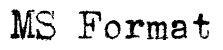
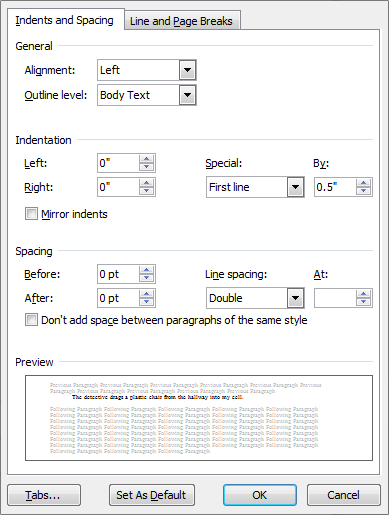
Thanks for this explanation. I've been wondering about the solution to the no-tab problem for a long time, and was unable to find any clues in the Word menu that I could understand. I did have a few moments of terror after all my tabbed indents in my 250 page ms. disappeared, when I discovered that my Macbook did not have the "Update Normal to Match Selection" command, but I eventually found an equivalent, though that was last night at 10:30 and this morning I've forgotten what it was.